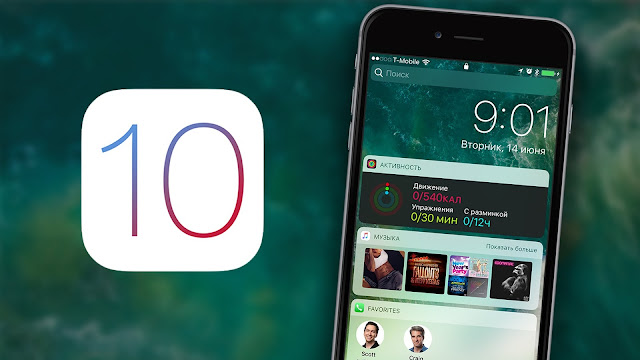
iOS 10 has been out for a few days now and already
appears to be a significant success. Just 24 hours in, an estimated 15% of
Apple’s enormous user base had already upgraded. 48 hours after iOS 10’s
release, an impressive 20% of iOS users worldwide had upgraded. Now ff you’ve
already become acquainted with some of the cooler new features and usability
tips baked into iOS 10, we’re back with yet another installment of cool and
clever iOS 10 features that might have escaped your attention.
Here are 14 new and hidden features
Turn your iPhone camera into a virtual magnifying glass:
Thanks to a new accessibility feature called
Magnifier, iOS 10 users can use their iPhone camera to really zoom in on text
or an object at a distance. To enable this feature, head on over to Settings
> General > Accessibility > Magnifier. Once enabled, you can activate
the Magnifier by triple clicking on the home button. If you’re wondering why
you can’t just use the built-in Camera app to zoom in, note that the zoom
feature is a lot more powerful with Magnifier.

Quickly access your camera from the lock screen:
If you’re looking to take a photo and time is of
the essence, iOS 10 makes it easier and quicker than ever to call up the Camera
app into action without having to first unlock your device. From the lock
screen, simply swipe to the right and iOS will open up the Camera app.
Use Siri to retrieve hard-to-find photos:
In iOS 10, you can now use Siri to search for
photos based on a particular date, time frame or location. So say, for example,
that you went to a baseball game on March 24 and quickly want to look at those
photos without have to scroll endlessly through a gigantic library. With iOS 10
you can simply call up Siri and say “Show me photos from March 24.”
You can also ask Siri to bring up photos from
“yesterday”, “last week”, or even “last month. Also cool is that you can use
Siri to retrieve photos from a particular place. So if you want to quickly
bring up vacation photos, you can tell Siri to “Show me photos from Hawaii” and
Siri will take of all of the dirty work for you.
But wait, there’s more! You can use similar
commands to search for videos as well. And to top it all off, you can even use
Siri to look for specific items or people from within your photo library. For
example, you can instruct Siri to “show me photos of dogs” and Siri will scour
your photo library for snapshots with dogs in the mix. This is a fun one to
play around with as Siri can recognize all sorts of items, from food to grass
and everything in between.
Quickly access related photos:
In addition to Apple Music and Maps, Apple’s
Photos app in iOS 10 was also graced with an extensive overhaul. One of the
more intriguing new features enables users to swipe up on a photo whereupon a
list of related photos and videos will appear underneath.
Find your misplaced Apple Watch with ease:
Assuming that you have an Apple Watch running
watchOS 3 (and there’s really no reason why you wouldn’t want to upgrade to
watchOS 3), iOS 10 allows users to find their Apple Watch via the tried and
true Find My iPhone app. From within the app, iOS 10 users can erase the
contents of their Apple Watch, place it in Lost Mode, or simply have the device
play a sequence of sounds (assuming the watch is connected to the Internet) for
easy tracking.
Quickly browse through only your unread emails:
From within the mail app, if you tap on the icon
located in the lower left hand corner of the screen, Mail will only show you a
list of unread messages. Hitting the icon again will bring you back to the
‘everything’ view.

Limit what can be seen on your iPhone lock screen:
Thanks to iOS 10’s new ‘Raise to Wake’ feature,
iPhone users can pick up their devices and quickly get a glance at their
notifications and other pertinent information. This can be extremely convenient
but also worrisome if you’re worried about privacy and someone just picking up
your phone and seeing what you’ve got going on.
Not to worry, iOS 10 lets you granularly control
what type of information shows up on the lock screen when Raise to Wake is
called into action. To take more control of your lock screen, simply go to
Settings > Touch ID & Passcode and scroll down until you see this
screen.
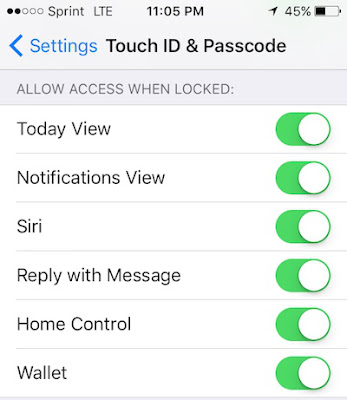
Intelligent photo searching:
With iOS 10, searching for photos is much more
advanced as users can now search for photos by specific people (thanks to
facial recognition) and even by environment or things in the photo. For
example, users can do a search for any and all photos that have a dog pictured
or any photos that feature a beach. As the photo from Apple below demonstrates,
granular searches are even possible, allowing users to search for photos from
different beaches.

Re-enable touch to unlock:
If you’re not a fan of having to physically press
the home button to unlock your phone, there’s an iOS settings option that will
enable you to unlock your device simply by resting your finger on the Touch ID
sensor. You can activate this setting by going to Settings > General >
Accessibility > Home Button and then selecting Rest Finger to Open.
Live Photos editing:
With iOS 10, there’s more of an incentive to keep
the Live Photos feature turned on. In addition to smoothing out the video, iOS
10 now enables users to edit their Live Photos, whether they want to edit it
for length, crop the size, or even add photo filters into the mix.
Send handwritten notes and doodles in Messages:
If you turn your iPhone into landscape mode while
in Messages, you’ll notice the appearance of a squiggly line at the bottom of
iOS’ built-in keyboard. If you tap that, you’ll be able to send handwritten
notes and doodles to friends.
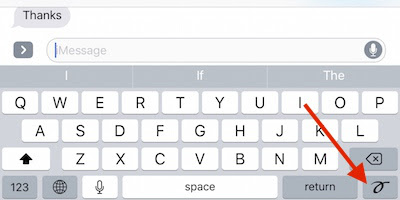
Use 3D Touch to quickly create a checklist:
If you apply a 3D Touch to Apple’s in-house Notes
app, you’ll be given an option to quickly create a check-list.
Unlimited Safari tabs:
We’re not sure how popular this feature will be,
but if you happen to be someone who enjoys opening up an endless number of
Safari tabs, iOS 10 has got you covered. For the first time, iOS users will be
able to open up an unlimited number of Safari tabs. As a point of reference,
iOS 9 limited users to 36 Safari tabs.
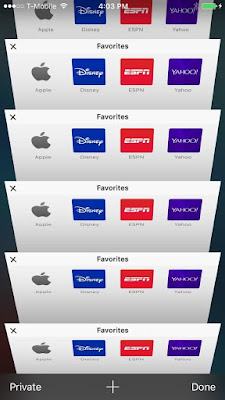
Quickly access your “Today” view from Apple’s Health app:
If you want a quick glimpse of your activity for
the day, iOS 10 allows users to 3D Touch on the Health app whereupon you can
select to view your steps etc. for the day.
Source: BGR.com





