Jailbreak iOS 8.1.2 using TaiG Jailbreak
In this guide I am going to show you that how you
cab Jailbreak your device running on iOS 8.1.2.
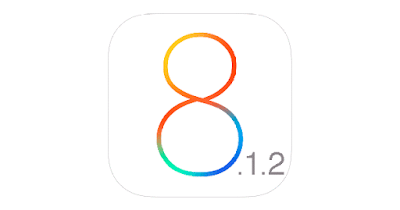
Here’s how to jailbreak your device running on iOS
8.1.2 using TaiG jailbreak.
Disclaimer:
We are not responsible for any DAMAGE to your device while Jailbreaking or after Jailbreaking. We provide the best Well Researched data in our Guides, But still root at your own risk!!
Some important points before you proceed:
·
TaiG jailbreak supports following iOS
8.1.2 devices:
·
iPhone 6, iPhone 6 Plus, iPhone 5s,
iPhone 5c, iPhone 5, iPhone 4S
·
iPad Air 2, iPad Air, iPad 4, iPad 3,
iPad 2
·
iPad mini 3, iPad mini 2, iPad mini
·
iPod touch 5G
TaiG jailbreak is currently available only for
Windows.
Use iCloud or iTunes to back up any and all
personal information that you need to keep safe. The jailbreak has been
reported to be working in most cases, but on the off chance something goes
wrong, it’s a good idea to have an escape plan.
Disable any Anti-virus programs or firewalls that
could prevent TaiG from connecting to the internet.
If you’re on the fence and not sure if you should
jailbreak your device then check these
Jailbreak iPod iOS 8.1.2 using TaiG jailbreak:
Follow these instructions to jailbreak iOS 8.1.2
using TaiG jailbreak.
Step
1:
Download the latest version of TaiG jailbreak on your computer, and
unzip the zip file.
Step
2: Connect
your device to your computer using the standard USB cable.
Step
3: Disable
Passcode from Settings > Touch ID & Passcode.
Step
4: Also
turn off Find my iPhone from Settings > iCloud > Find my iPhone.
Step
5: Please
launch the application as an Administrator. Right click on the TaiG exe and
select the “Run as Administrator” option.
Step
6: TaiG
will take some time to detect your device. Once you confirm that it is showing
the correct firmware version, deselect the TaiG App Store (the one in Chinese),
just below Cydia 1.1.16.
Step
7: Click
on the green jailbreak (Begin or Start) button to proceed. You will see the
circular progress bar.
Note:
If
TaiG gets stuck at 30% or so then don’t worry, wait for 20-30 minutes for the
process to progress, it can take time if you’re using it in a virtual machine.
Step
8:
After the jailbreak is complete, your device will reboot automatically, and you
should see the Cydia icon on the Home screen.
That is all!!
Source:iPhonehacks.com




