Jailbreak iOS 7.1.1 using Pangu Jailbreak
In this guide I am going to show you that how you can Jailbreak any device running on iOS 7.1.1.

Some important points before you proceed:

Some important points before you proceed:
Disclaimer:
We are not responsible for any DAMAGE to your device while Jailbreaking or after Jailbreaking. We provide the best Well Researched data in our Guides, But still Jailbreak at your own risk!!
This tutorial is for Windows users.
Please note Pangu is an untethered jailbreak for iOS 7.1.1.
Pangu supports following iOS 7.1.1
devices:
·
iPhone 5s, iPhone 5c, iPhone 5, iPhone
4S and iPhone 4
·
iPad Air, iPad 4, iPad 3, iPad 2
·
iPad mini, Retina iPad mini
·
iPod touch 5G
Please disable the passcode as the jailbreak may
fail, if the passcode is enabled (Settings -> General -> Passcode Lock On
-> Turn Passcode Off).
Take a backup of your device using iTunes before
proceeding.
Please ensure you’ve updated iTunes to the latest
version.
Please note that jailbreaking your iOS device may
void your warranty and hence proceed with caution and at your own risk.
If you’re on the fence and not sure if you should
jailbreak your device then check these
Jailbreak iPod on iOS 7.1.1 using Pangu Jailbreak
Follow this step by step guide to Jailbreak your
device.
Step
1:
Download the latest version of Pangu jailbreak.
Step
2: Make
sure your device will work with Pangu. According to the Chinese website, the
following devices are compatible with this version of the jailbreak:
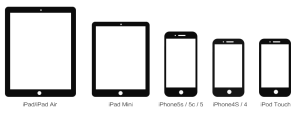
Step
3: Connect
your device to your computer, and use iCloud or iTunes to back up any and all
personal information that you need to keep safe. The jailbreak has been
reported to be working in most cases, but on the off chance something goes
wrong, it’s a good idea to have an escape plan.
Step
4: Please
launch the Pangu application (Downloaded in step1) as an Administrator. Right
Click on the Pangu exe and select the “Run as Administrator” option.
Step
5: Click
on the black Jailbreak button.
Step
6: Follow
the on-screen instructions. The app will ask you at one point to set your
device to June 2nd. To do this, go to Settings -> General -> Date &
Time.
Step
7: After
you change the date, it should restart the process and install the Pangu app on
your iOS device.
Step
8: Tap
on the Pangu app on the Home screen of your device to continue with the
jailbreak process.
Step
9: Wait
for your device to reboot several times. After a few minutes you should see
that you have Cydia on your home screen and you’ll be ready to start installing
tweaks on iOS 7.1.1. You can also revert back to set the Time&Date automatically
via the Settings app.
That is all!!
Source:iPhonehacks.com




