Jailbreak iOS 8.1.2 on a Mac using PP Jailbreak
In this guide I am going to show you that how you cab Jailbreak your device running on iOS 8.1.2.
A group of Chinese hackers have released a new tool called PP Jailbreak to jailbreak iOS 8.1.2 on a Mac.
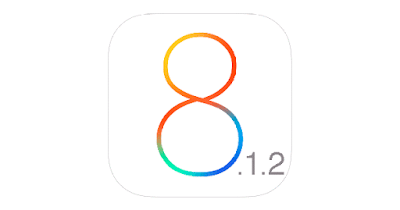
Disclaimer:
We are not responsible for any DAMAGE to your device while Jailbreaking or after Jailbreaking. We provide the best Well Researched data in our Guides, But still root at your own risk!!
Here’s how to jailbreak your device running on iOS 8.1.2 using the PP jailbreak.
Some important points before you proceed:
· PP jailbreak supports following iOS 8.1.2 devices:
· iPhone 6, iPhone 6 Plus, iPhone 5s, iPhone 5c, iPhone 5, iPhone 4S
· iPad Air 2, iPad Air, iPad 4, iPad 3, iPad 2
· iPad mini 3, iPad mini 2, iPad mini
· iPod touch 5G
PP jailbreak is available for Mac (OS X 10.7 or later). Windows users can use the TaiG jailbreak. If you need help, you can follow our guide on how to jailbreak your iOS device on iOS 8.1.2 on your Windows PC.
Use iCloud or iTunes to back up any and all personal information that you need to keep safe. The jailbreak has been reported to be working in most cases, but on the off chance something goes wrong, it’s a good idea to have an escape plan.
Disable any Anti-virus programs or firewalls temporarily that could prevent PP Jailbreak from connecting to the internet.
Please note that we’re still waiting for a confirmation that the jailbreak is safe, as the hackers behind the tool are not known, so please proceed with caution.
If you’re on the fence and not sure if you should jailbreak your device then check these
Jailbreak iPhone on iOS 8.1.2 on a Mac:
Follow these instructions to jailbreak your device.
Step 1: Download the latest version of PP jailbreak on your computer.
Step 2: Connect your device to your computer using the standard USB cable.
Step 3: Disable Passcode from Settings > Touch ID & Passcode.
Step 4: Also turn off Find my iPhone from Settings > iCloud > Find my iPhone.
Step 5: Double click on the PP Jailbreak file to launch it (One you have downloaded in Step1).
Step 6: PP Jailbreak will take some time to detect your device. Once you confirm that it is showing the correct firmware version, deselect the check box at the bottom as it seems to install the Chinese pirated app store.
Step 7: Click on the button at the center to proceed.
Step 8: Click on the button to the right on the next page to proceed, where it tells you to disable the passcode and Find my iPhone feature.
Step 9: After the jailbreak is complete, your device will reboot automatically, and you should see the Cydia icon on the Home screen.
That is all!!
Source:iPhonehacks.com




