Jailbreak iOS 7.0.6 using Evasi0n7
If you’ve upgraded to iOS 7.0.6 then check out this step-by-step guide where we show you how to jailbreak your iOS device running iOS 7.0.6 using evasi0n7 1.0.6, which was just released by evad3rs.
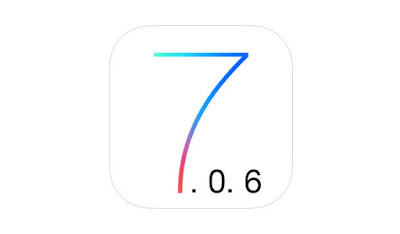
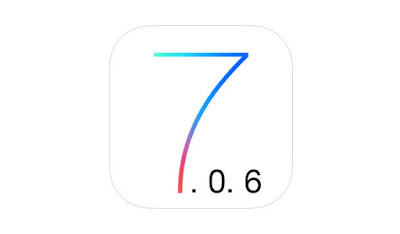
Disclaimer:
We are not responsible for any DAMAGE to your device while Jailbreaking or after Jailbreaking. We provide the best Well Researched data in our Guides, But still Jailbreak at your own risk!!
Here are some important points to note before you proceed.
Evasi0n performs an untethered jailbreak.
Evasi0n supports the following devices:
· iPhone 5s, iPhone 5c, iPhone 5, iPhone 4S and iPhone 4
· iPad 2, iPad 3, iPad 4, iPad Air
· iPad mini, Retina iPad mini
· iPod touch 5G
Please ensure you’ve updated iTunes to the latest version.
Evasi0n is also compatible with iOS 7.0.1, iOS 7.0.2, iOS 7.0.3, iOS 7.0.4 and iOS 7.0.5. You can check your software version by going to Settings > General > About > Version.
Evasi0n is also compatible with iOS 7.0.1, iOS 7.0.2, iOS 7.0.3, iOS 7.0.4 and iOS 7.0.5. You can check your software version by going to Settings > General > About > Version.
Please backup your device using iTunes before you proceed.
If you encrypt the backup, then disable it temporarily by unchecking “Encrypt iPhone backup” option in iTunes. Please don’t forget to enable the option after you’ve successfully jailbroken your iPhone.
Please note that jailbreaking your iOS device may void your warranty and hence proceed with
caution and at your own risk!!
You may use this guide to jailbreak your iPad and iPod touch 5G with evasi0n7 as well.
If you’re on the fence and not sure if you should jailbreak your device then check these
Jailbreak on iPad iOS 7.0.6 using Evasi0n7
Follow these steps to Jailbreak your device.
Step 1: Download evasi0n7 1.0.6 for Mac or Windows from this link and save it in a folder named “evasi0n” on your desktop. Please note that able to test the Mac version. So please proceed with caution.
Step 2: Double click the downloaded file and extract the application to the evasi0n folder. Navigate to the evasion application and launch it.
Windows users: Please launch the application as an Administrator. Right Click on the evasion exe and select the “Run as Administrator” option.
Step 3: After launching evasi0n, you will be prompted to connect your iOS device.
Step 4: Please disable the passcode as the jailbreak may fail, if the passcode is enabled (Settings -> General -> Passcode Lock On -> Turn Passcode Off).
Step 5: After the passcode is disabled, connect your device to the computer. Evasi0n should detect it and also mention the iOS firmware that is running on it. Click on the Jailbreak button.
Step 6: After clicking on the Jailbreak button the tool will give a progress update on the various stages of the jailbreak process.
Please wait patiently while the jailbreaking process is running, don’t start iTunes or Xcode in the meanwhile.
Step 7: Once your iOS device is rebooted, you will get a message informing you to unlock it. Do not close the evasi0n application.
Step 8: Unlock your device and then tap on the evasi0n 7 app (the one with the evasi0n 7 icon).
Step 9: When you launch the evasi0n app, the screen will go white and reboot again.
Step 10: The rest of the jailbreak process will now take place on your iOS device. After reboot, you will see a large evasi0n logo with messages informing you on the status of the jailbreak process.
Step 11: After it has rebooted, you’re done. It has been successfully jailbroken and you should be able to find the Cydia icon on your device’s home screen.
That is all!!
Source:iPhonehacks.com




